Use the Final Grades page to review and adjust calculated grades, create and apply additional grading schemes, close enrollments, and submit final grades.
Open the Final Grades page:
- Select the Gradebook tool from the desired Course Card on the Home page.
- Review the grades you entered to ensure they are ready for submission.
- Select the tools icon in the toolbar and select Go to final grades.
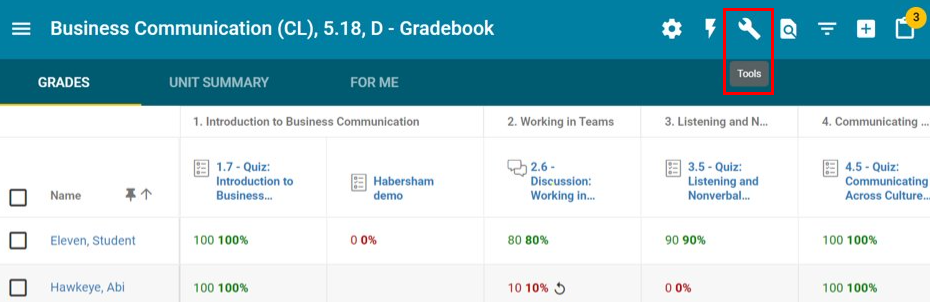
Manage and submit final grades
On the Final Grades screen you can:
- Use Display options to specify what data you want displayed in the columns and use Grading Schemes to create new and edit existing grading models.
- Indicate how to handle unscored activities by choosing Zero All Unscored Activities or Ignore Unscored Activities.
- Use Submit Selected to save the displayed grades as final and submit them to any integrated SIS or other system for all checked students in the list.
- Use Mark Enrollments Complete to end enrollments for all checked students in the list. Doing this removes the course from students' active enrollments, so they won't see it in their Course Chooser or on their Home page; they can access it under previous courses in the Activities tool.
- Modify the Grade to Submit for each student without impacting the calculations.
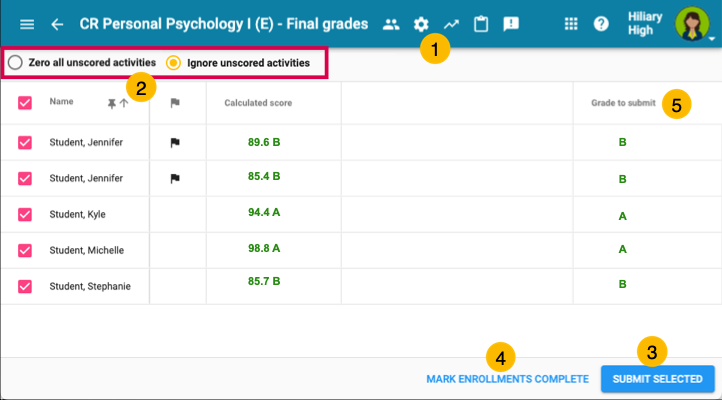
Additional Articles